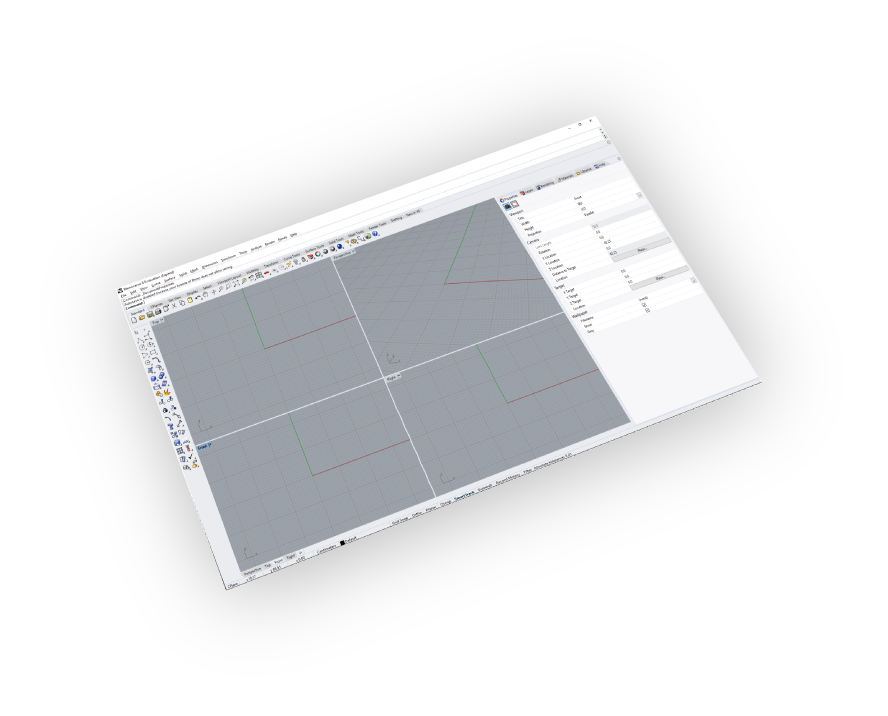Supports
Rhino 5 - 8
Materials Support
Import your models with their materials
Ease Of Use
Quality outputs in minimal steps
Yearly Subscribtion
Rhino GLTF Importer
Rhino
GLTF Importer
How to get it and use it?
- Download the plugin and install it.
- Run Rhino.
- Go to SimLab Tab and find GLTF Importer Tab as shown in the image.
- To obtain a trial license, open settings then follow the steps shown here.
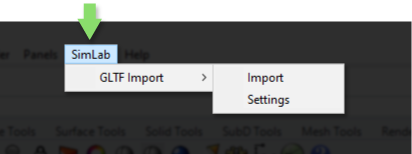
FAQ
- Does the Imported Model Supports ASCI or Binary GLTF?
It supports both binary GLTF (.glb) and ASCI GLTF (.gltf)
- Does the GLTF Files Support Textures?
Yes, it supports materials and textures.
- Can the user automatically fix scale, orientation, and up vector during importing?
Yes, we can edit settings to scale, rotate, and change up vector upon importing.
- What information is imported from the GLTF model to Rhino?
The plugin transfers geometries, materials, and textures...
- What versions of Rhino are supported?
The plugin supports Rhino 5 - 8, it works on Windows.
- What control do I have over the imported GLTF?
Defaults should work automatically for most of the models, the setting of the plugin still allows you to control the scale of the model, and the up vector to be used.
Trial licenses:
- How to request a trial license? and for how long it would be valid?
Check this page for step by step instructions on how to request and activate a trial license.
Trial licenses are valid for 14 days or 30 trials whichever comes first.
Professional licenses:
- Requesting and activating a professional license?
Check this page for step by step, instructions on how to activate a professional license upon receiving a software key that can be used for activating the Plugin.