Door/Cabinet Animation
|
|
Automatically creates animation for an object depending on its type. For scenes with mul
|
|
|
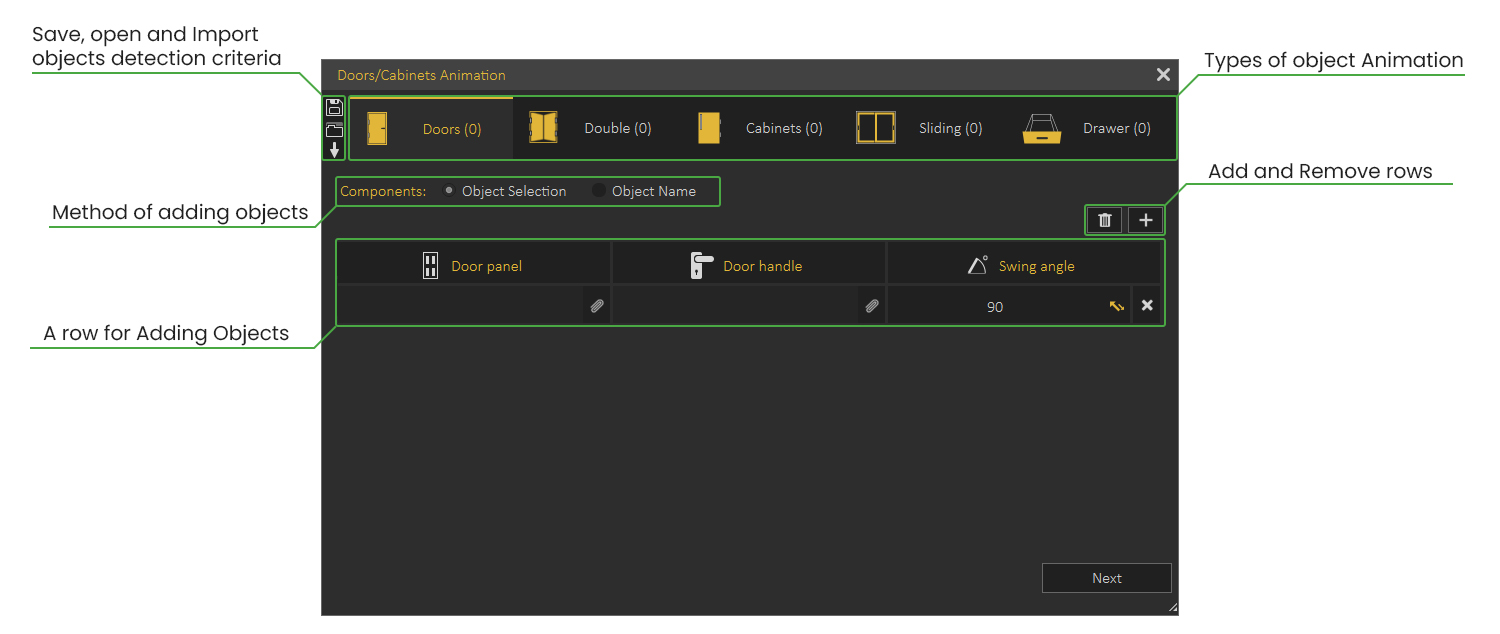 |
|
|
There are two main methods for defining which objects to animate:
|
|
|
Object Selection
|
|
|
With this method, the user will manually select the components in the scene to create an animation for.
This method is suitable for scenes with small number of objects.
|
 |
Automatic animation for Doors / Cabinets using Object Selection Method
|
|
| |
|
|
Object Name
|
|
|
With this method, the user will type in the name of components, and SimLab Composer will automatically find them in the scene and list them.
This method is more suitable for scenes with large number of objects to animate.
|
 |
Automatic animation for Doors / Cabinets using Object Name Method
|
|
| |
|
|
Doors and Cabinets Settings
|
|
|
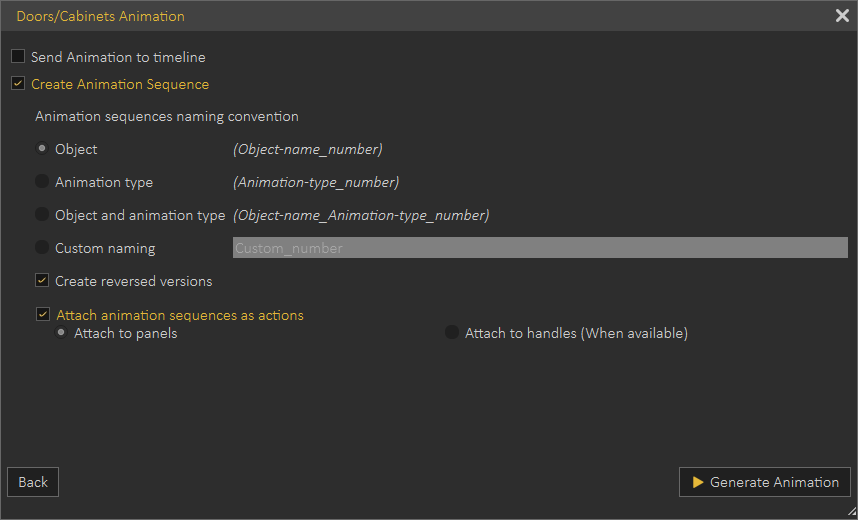 |
|
|
1- Send animation to timeline
Enabling this option sends the created animation as keyframes to the timeline, this could be helpful when you intend to combine multiple animations or modify the animation further.
2-Create animation Sequences
This option will create separate animation sequence for each object, those sequences can then be used in 3D PDF or in VR.
3-Create Reversed Versions
Reversed version of an animation allows the object to go back to its original state, for example, if you have created an animation for a door opening, a reversed version of the door closing will be automatically created.
4-Attach animation Sequences as actions
With this option enabled, the scene is completely ready to be used in a 3D PDF or a VR experience, since all the objects would have their animation attached to them as actions.
|
|
|
|