VR Viewer Menu
|
|
VR Viewer menu, is where the user can export 3D scenes into *.vrpackage file format, and view it in either Desktop Or VR Mode.
|
|
|
|
|
|
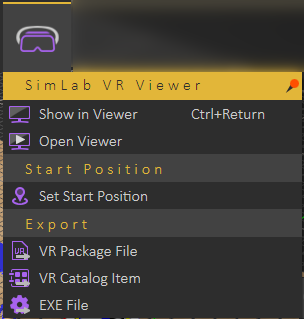 |
|
|
Show in Viewer
|
|
|
SimLab VR Viewer enables users to experience rich and interactive environments in two navigation modes, Desktop Navigation (game like controls using keyboard and mouse), and VR Navigation using modern VR peripherals (VR Headsets).
|
|
|
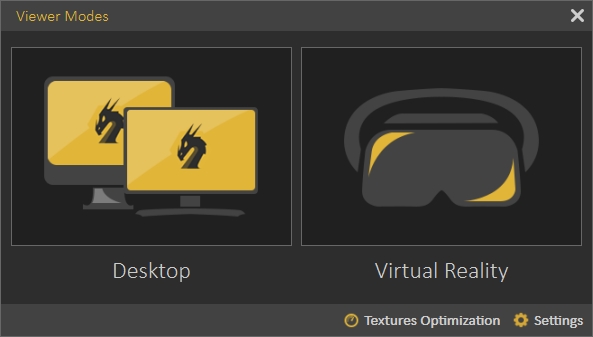 |
|
| |
|
|
|
|
|
Settings
|
|
|
Optimize Package; Optimize package merges all objects sharing the same material into one object, which in turn speeds up the experience and smoothes it significantly, specially when the model has large number of objects. Optimize package will affect static objects only, so if you have objects that has animation, scene states or are part of any interaction they will be excluded from the process and any interactions in VR will occur without any problems. Refer to this tutorial for more about VR Optimization.
|
|
|
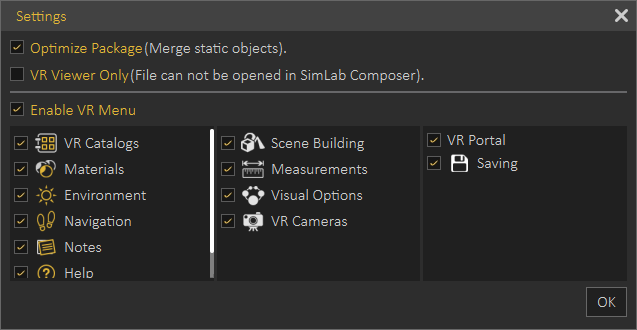 |
|
|
An Additional way to Optimize VR is to disable Cast shadows for some of the lights in the scene. With the light selected in the 3D area, in the Object tab of the Properties Panel to the right, click “Cast Shadow” to disable it. Cast shadow option is available for all types of light, and only applies in VR experiences and not rendering.
|
|
|
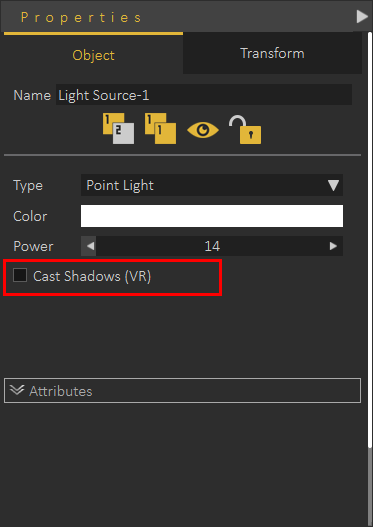 |