360s Grid Technology
|
|
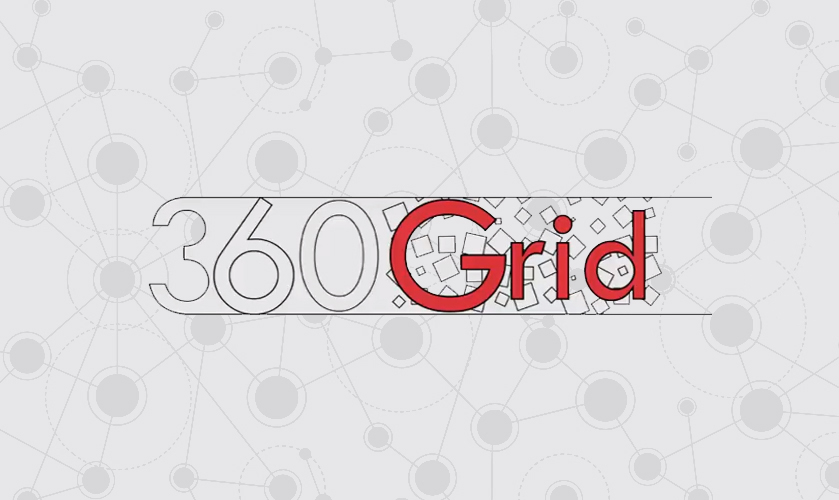 |
|
|
360s Grid Technology allow users to view the 360 images that have created and move among it in the VR Viewer
|
|
|
|
 |
To use the 360s Grid Technology, Follow the steps below:
|
|
|
1. First you must create VR cameras and make a 360 renders from it, select Create VR Camera from 360 Image Menu and move the camera to properly location, doublecation the camera and add multiple cameras in the scene (At least two cameras).
|
 |
From the output settings make sure the output ratio is two to one and the light specular depth is set to 100.
|
|
|
2. Now select the render Multiple 360s from 360 Image menu to render 360 grid.
|
|
|
3. When the renders are finished, the render result will appear directly in the VR Camera Properties under (360 Section), in this section you can preview and change the 360 image, also can make the render appear behind the walls as move among the 360 images in the VR Viewer (it's Not Visible by default).
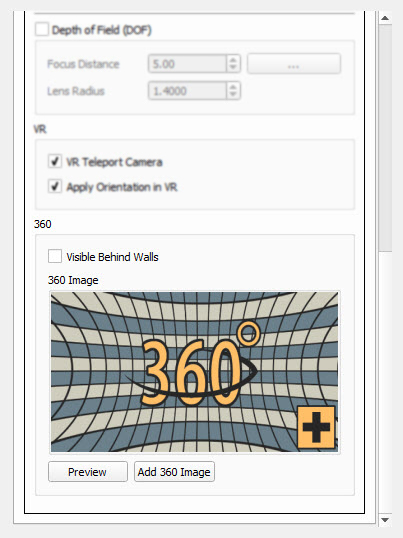 |
|
|
4. Now, select Set 360 Start from 360 Image menu then select any 360 camera from 3d area to make it the first 360 image to be displayed at the start VR Viewer.
|
|
|
5. Finally, select Desktop Mode From View, the message below appear, select 360 then click OK.
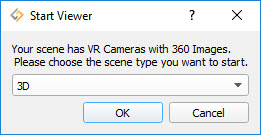 |
|
|
|
 |
360/Panorama Grid (How to create tutorial):
|
|
|