Animation Library
|
|
Time Line provides the user with a tool to visualize and edit animation key frames. The time line is displayed by default in the Library panel of
the Animation workbench.
|
|
|
In the timeline the user can also set the animation duration, by setting the end key frame value.
|
|
|
The current frame is marked on the time line by a red vertical line. The names of the animated objects appear on the left part of the time line,
clicking on the name of any object automatically selects it in the 3D area.
|
|
|
The user can play animation by clicking the Play Animation button in the animation time line, or by hitting the Space Bar. The tool bar also
includes the tool buttons Go to First Frame (Shortcut Home) and Go to Last Frame (Shortcut End).
|
|
|
 |
|
|
It also includes the Director Record button, which can be used for managing animations from multiple cameras
|
|
|
Clicking on an animation key frame on the time line will show its properties, in the Properties Panel. The user can change these properties, for
different types of animation.
|
|
|
The user can also change the location of any key frame on the time line, by selecting then dragging it from a location to another.
|
|
|
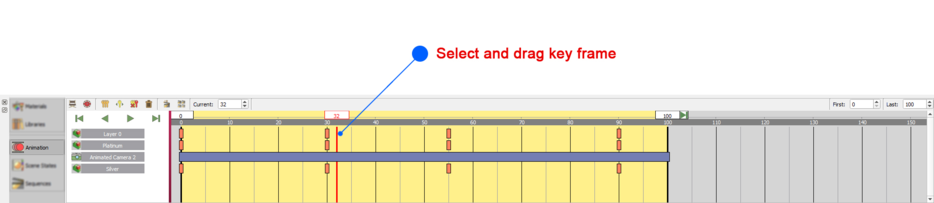 |
|
|
The user can drag a selection box to copy multiple key frames. The user can delete all the key frames by clicking the Delete All Animations tool
button in the time line.
|
|
|
|
|
|
In this Panel the user can copy ,move, delete or delete all the key frames in the animation timeline, by clicking the corresponding button. The user
can also scale the time line.
|
|
|
 |
|
|
|