Billboard Group
|
|
Billboard
|
|
|
The Billboard lets you create geometry that is camera-aligned. The objects always align to view default or connected camera. The plane geometry linked to the Billboard will rotate around the local Z axis to face the viewer. The Billboard is centered on the object (plane) which is linked to it.
|
|
|
|
|
|
To create a Billboard:
After positioning a tree, for example, it will render as a well-behaved Billboard.
|
|
|
|
|
|
The Create Billboard dialog box (as shown in the following image) requires the following data:
|
|
|
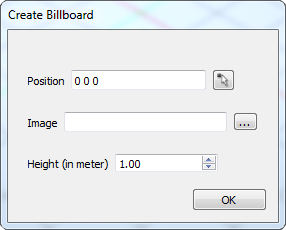 |
|
|
|
 |
Not selecting an image results to tree image.
|
 |
Billboards are always kept aligned with the camera.
|
|
|
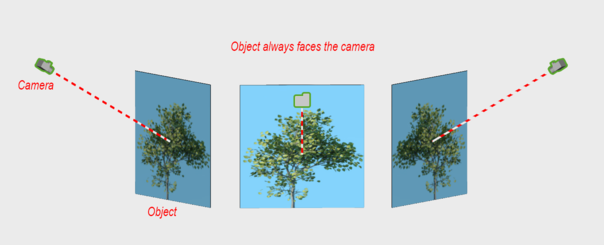 |
|
|
New billboard object was introduced. The billboard object always faces the camera, to allow architects to add PNG trees and humans to the scene, as shown in the following render.
|
|
|
|
|
|
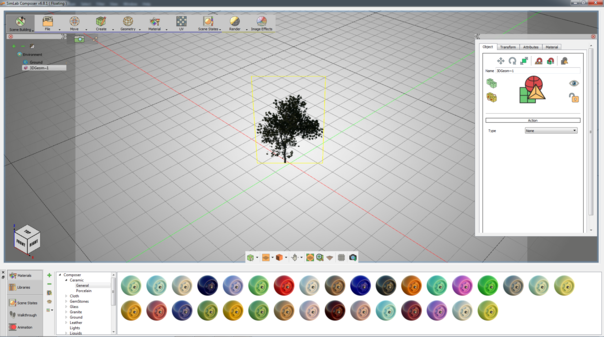 |
|
|
|