Cloud Group
|
|
Retrieve
|
|
|
This function button will open the Onshape's cloud. It's a way to import CAD data in SimLab Composer. Onshape is integrated with SimLab Composer, that means cloud-based documents can be imported to SimLab Composer right from Onshape's cloud storage.
Using SimLab Composer along side with Onshape is made easy, since most CAD file formats can ride in.
|
 |
With Onshape, CAD data is kept available anytime and accessible from anywhere. Also the user can get the models directly on Onshape clouds.
|
|
|
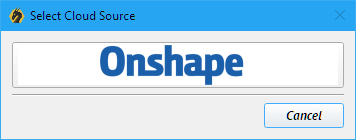 |
|
|
|
 |
The user can get your models directly on Onshape clouds!
|
|
|
As you see in the image below, from this window you can navigate the files on the cloud server, it is similar to the interface of the Onshape cloud system. You can access your documents, the files you created, your shared files, and also the public server.
Once you select a folder from the list, the contents of this folder will be displayed in the documents list. Then select a document to display all the elements included in that document. After that select an element and Click import to access the selected design from the OnShape cloud server through SimLab Composer.
|
|
|
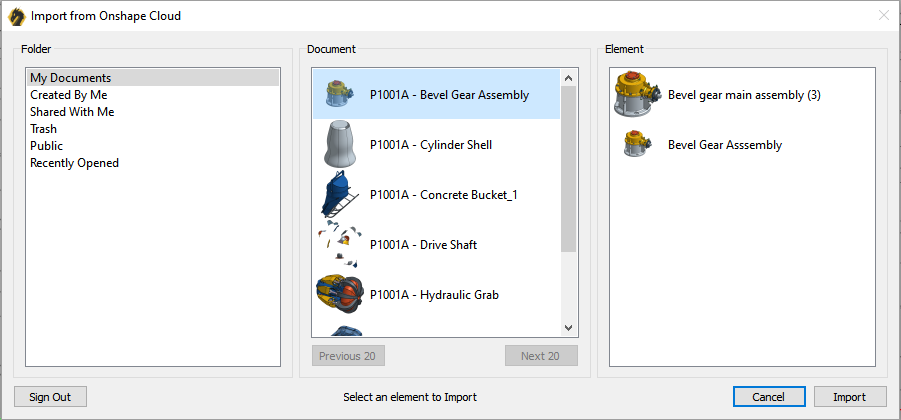 |
|
|
|
|
|
Publish
|
|
|
This function button will open the Sketchfab's cloud. Sketchfab allows you to store your models on a cloud server, and allows you to view them and share them online.
To create one, please Press on Sketchfab button and create an account.
|
|
|
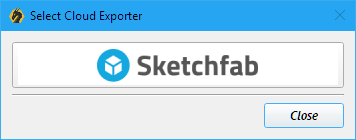 |
|
|
|
 |
The user can upload the models directly on Sketchfab clouds!
|
|
|
SimLab Composer will start preparing your scene to be uploaded, once the process is completed, a message will appear notifying you that the preparation is done, and that your model is being uploaded (as you see in the image below).
|
|
|
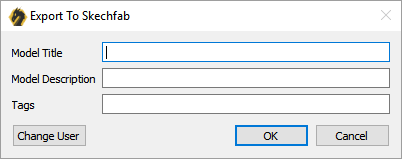 |
|
|
Once the uploading is completed you will get a message with a link to the uploaded model, the message will also ask you whether you need to copy this link to the clipboard in order to be able to use it by pasting in a web browser. (as you see in the image below).
|
|
|
|
|
|
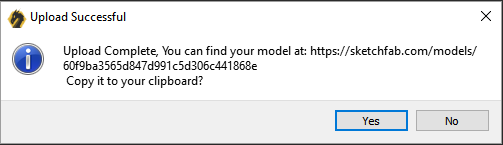 |