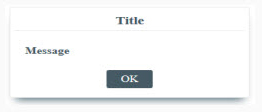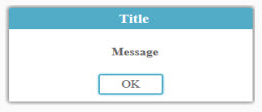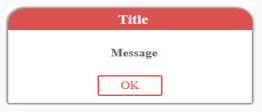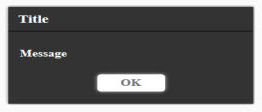Export Toolbar
|
|
HTML5 Settings
| ||||||||||
|
|
HTML5 Settings dialog enables the user to control the generated HTML file(s). Before exporting to HTML, the user needs to select a template to use for export, and to set other HTML parameters.
| ||||||||||
|
|
Template Tab
| ||||||||||
|
|
Template tab is where the user can browse the folder containing the HTML template(s) to use, and create New templates, Edit, Delete, or Refresh template(s).
Clicking the New button will open SimLab Designer window. SimLab Designer is a simple application that enables users to design and save their own templates. For more details about SimLab Designer, select Designer Help from the Settings/Help bar in SimLab Composer.
Embed Fonts In HTML option, when checked, will include the font used in the template, in case of using distributable fonts.
| ||||||||||
|
|
| ||||||||||
|
|
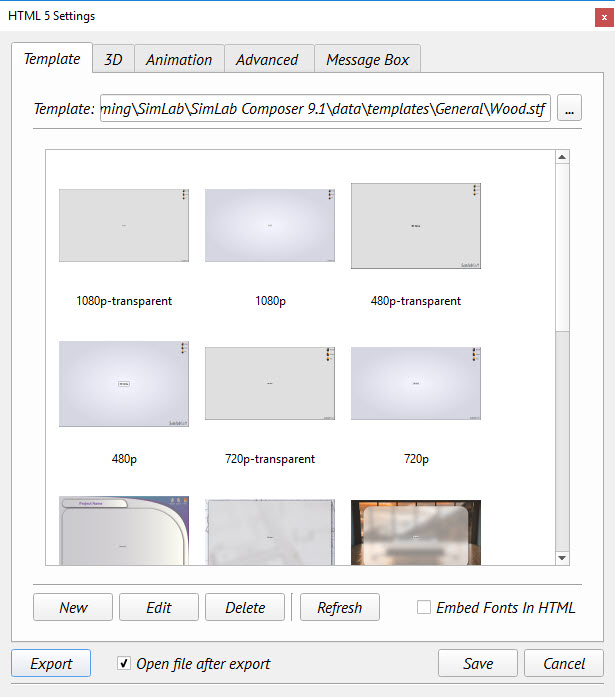 | ||||||||||
|
|
| ||||||||||
|
|
3D Tab
| ||||||||||
|
|
In this tab the user can set the properties for the 3D Area. The ‘Keep Camera Above Ground’ option, allows architects to prevent viewers of their 3D models from viewing under the buildings, also user can enable/desable the Shadow from the sun, the reflection and the Sun Environment.
The user can also select the navigation mode in the exported HTML file. Spin navigation mode adds great navigation experience.
| ||||||||||
|
|
| ||||||||||
|
|
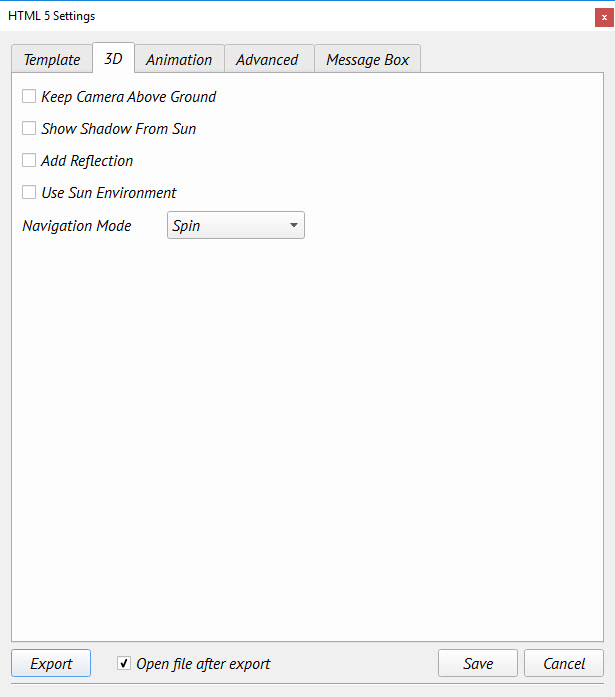 | ||||||||||
|
|
| ||||||||||
|
|
Navigation Mode: The user can set the default navigation mode for the exported 3D PDF file to be Rotate, Spin or Walk. The user of the 3D PDF file can choose to change this default mode from inside the exported 3D PDF file.
| ||||||||||
|
|
Animation Tab
| ||||||||||
|
|
In this tab SimLab Composer users can set the properties of the animation(s) in the exported SimLab 3D scene.
| ||||||||||
|
|
| ||||||||||
|
|
Swing option will keep on playing the animation(s), from beginning to end then from end to beginning, as long as the PDF file is open. The Play Once option will play the animation(s) only once.
| ||||||||||
|
|
| ||||||||||
|
|
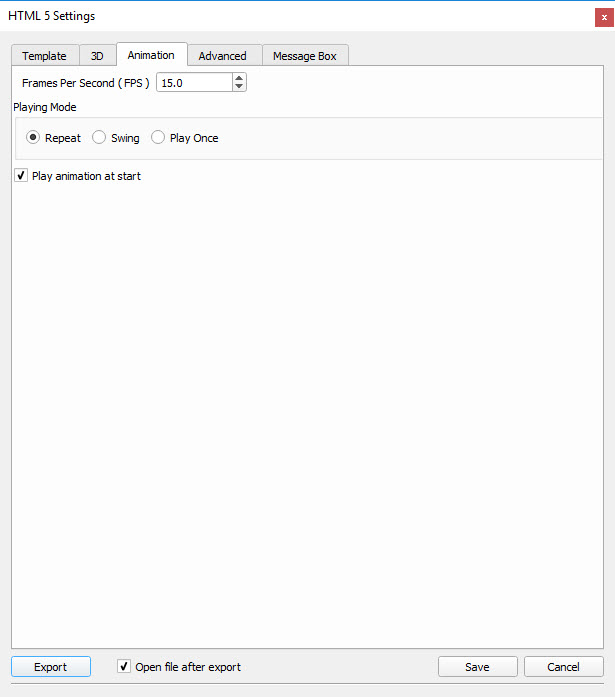 | ||||||||||
|
|
Advanced Tab
| ||||||||||
|
|
Document Javascript and 3D Javascript can be used by advanced users to insert Java scripts to control both, the HTML document, and the included 3D model.
Java scripts can be applied to designed templates, to make specific actions. Details about Javascript support in WebGL can be found at the scripting help in SimLab Composer.
| ||||||||||
|
|
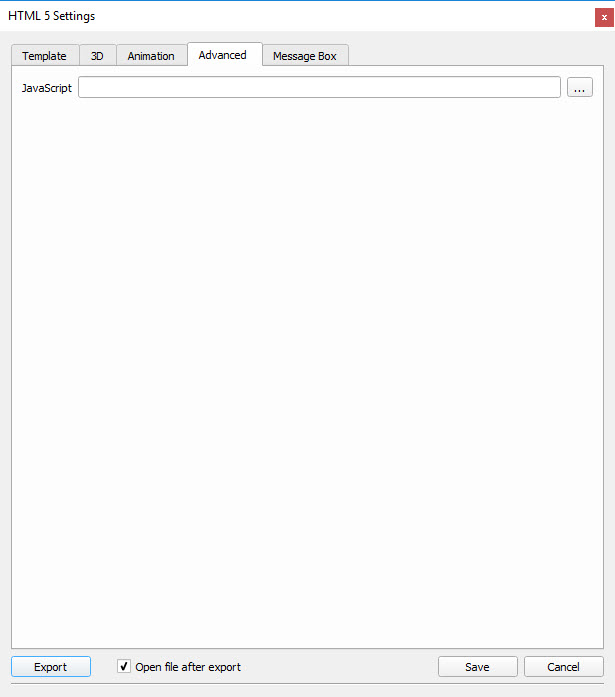 | ||||||||||
|
|
| ||||||||||
|
|
Message Box Tab
| ||||||||||
|
|
In the new WebGL exporter, user can make a message box in the HTML by select Message Box from Action into Properties Panel for any objects in the scene, write the message and the title of the message there.
| ||||||||||
|
|
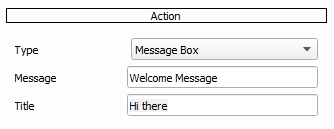 | ||||||||||
|
|
| ||||||||||
|
|
In the message box tab, user can select the style of message box which display in HTML file.
| ||||||||||
|
|
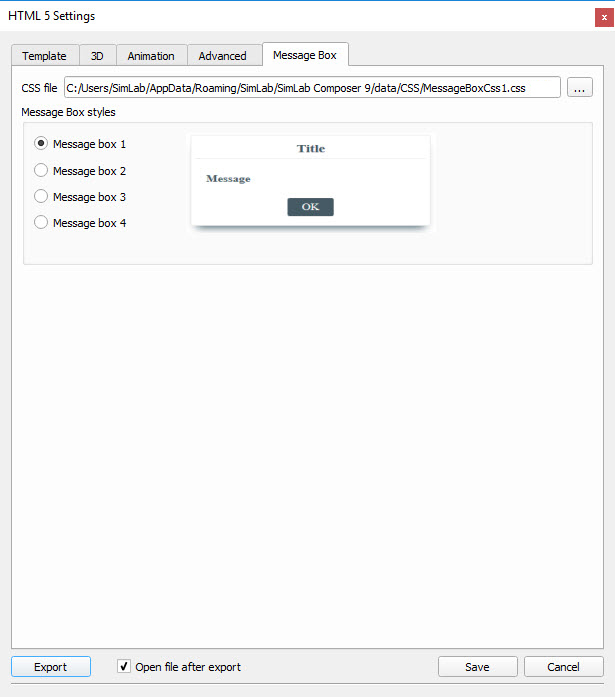 | ||||||||||
|
|
| ||||||||||
|
|
There are four styles at the moment:
|