Light Group
|
|
Light
|
|
|
This function has the supported light types in SimLab Composer, which are suitable for interior scenes. Users can add any of these light sources in addition to the light sources included in the environment image. Light sources in SimLab Composer - except for the Camera Head Light- are exported to 3D PDF and HTML.
|
|
|
|
|
|
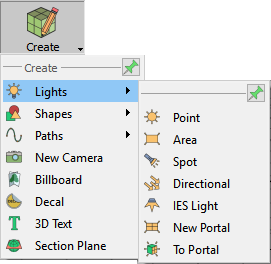 |
|
|
|
|
|
Point Light
|
|
|
Selecting this light type will create a spherical Light Source geometry and add it to the scene. Point lights can be moved and positioned, using any of the move draggers. In the image below three point lights were added to the scene, and were snapped to the side lamps’ geometries using the Snap To Object tool in the Object task bar. Fine positioning was also done using the Move 3D tool.
The light properties can be found in the Properties Panel, to the right of the 3D area. There the user can edit a light’s properties, like changing its color, or its power.
|
|
|
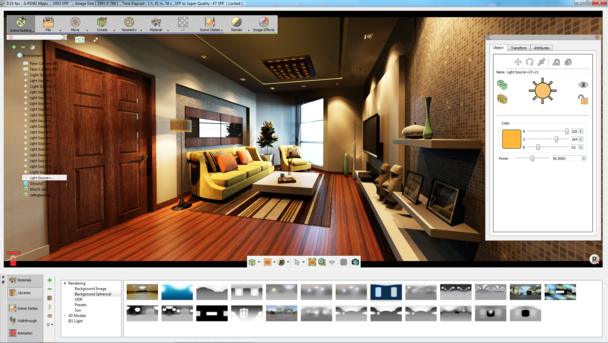 |
|
|
Area Light
|
|
|
Depending on the effect the user needs, this is another light type that can be used. As shown in the image below the same scene is now lit using an area light.
Same lik Point lights, area lights have parameters that the user can change in the Properties Panel.
|
|
|
Spot Light
|
|
|
Spot Light is another light type that can be created in SimLab Composer. In addition to the main light properties, spot lights have Cone Angle property that sets the angle of the light.
|
|
|
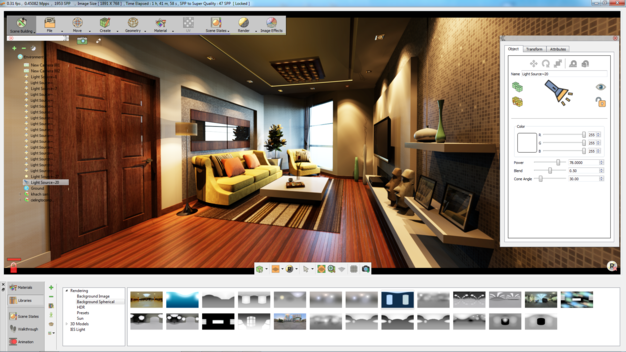 |
|
|
Directional Light
|
|
|
Directional lights are for exterior scenes. The user can change the direction of the light but not its location. Other parameters for this light include, light Color, light Power, and light Name.
|
|
|
IES Light
|
|
|
3D interior and home design just reached a whole new level thanks to this new light category. Now, SimLab Composer supports IES data, an important factor for architecture visualization. Using IES light in your interior scenes can appear and produce more photo-realistic scenes, as actual lighting effects are more realistically emulated. The IES Light Library in SimLab Composer (as shown in the following image) contains a collection of 29 pre-installed IES lights and all of them can help you generate a nice ambience lit interior environment for your renders.
|
|
|
|
 |
If you have already purchased the corresponding license, you can find the IES light toolkit in the Scene Building workbench in the Light tab.
|
 |
The IES Light toolkit includes the IES button, the IES Light Library, and the IES Light Properties Panes which appears at the right-side of the application window if an IES Light is selected in the scene.
|
|
|
|
|
|
The toolbar of the IES Light Library is located vertically at its left-side, presenting the following three buttons:
|
|
|
 |
|
|
Add New Item: The Add New Item button allows the user to add new IES Light selected from the scene to any activated light tab within the IES Light Library. When this button is clicked, the Add New Item dialog box appears.
Delete Item: This command discards the selected light thumbnail from the panel of the activated tab.
Manage Library: The Manage Library button launches the Manage Library dialog box to give the user options to create, delete and rename light groups which are presented by tabs in the IES Light Library.
|
 |
IES light files are created by many major lighting manufacturers and can be downloaded freely from their sites. One of such lighting manufacturer is Lithonia Lighting (www.lithonia.com) which has an extensive library of IES files in different categories.
|
 |
Lighting is perhaps the most important aspect of CG. It really makes or breaks a scene. Once your lighting is ready, you render the scene.
|
|
|
Portal
|
|
|
Portal rendering is an optimization technique in SimLab Composer to avoid unnecessary calculations as possible. This is an advanced feature used to link two divided adjacent zones (indoor and outdoor) through opening objects. These openings are referred to as portals. Portals are best suited for indoor scenes, such as windows, doors, and tunnels.
|
|
|
|
 |
For example, you are trying to simulate a sunny day, and beyond the direct light coming through the window, it's pretty dark. This feature will be a good tool to use in this situation by converting the window or part of it into portal, it gives you an efficient way of using a scene's existing sky lighting within interior scenes that do not require very long render times. A portal acts just like a mental ray area light. This light gets its brightness and color from the environment already in your scene.
|
|
|
New Portal
|
|
|
New Portal: This button is used to create a portal from scratch.
|
|
|
To Portal
|
|
|
This button is used to convert a selected object's face to portal.
|
|
|
|
 |
To distinguish if an object is portal or not, a Portal Icon appears on the Object Tab of the Properties Panel on the right side of the application when the object is selected.
|
 |
The New Portal tool only allows you to create portals in the form of square, whereas the To Portal tool allows you to create portals from any kind of shapes.
|