Materials Library
|
|
In addition to the elements SimLab Composer provides, this panel offers access to the user created elements, some of which are scene states,
walkthroughs and animations.
|
|
|
 |
|
|
Material Panel
|
|
|
In this panel, the user will have five buttons, as shown in the material panel image below.
|
|
|
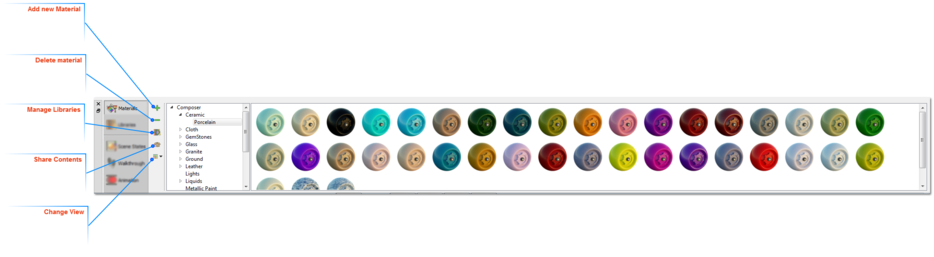 |
|
|
Add New Material
|
|
|
Clicking this button will add a new item to the corresponding library.
|
|
|
Delete Material
|
|
|
This button will delete the selected item from the library
|
|
|
Manage Material
|
|
|
Clicking this button will display the Manage Library dialog, where the user can add new library(s), rename or delete existing ones.
|
|
|
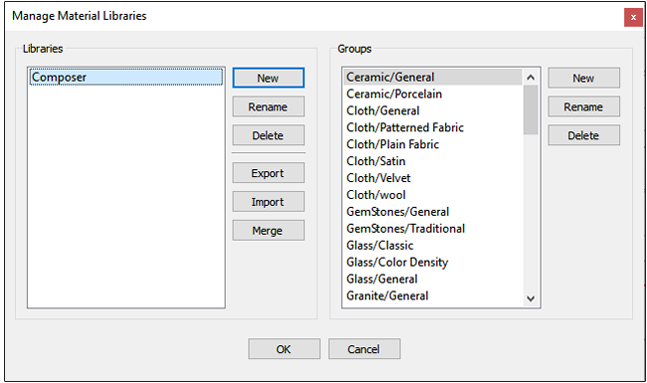 |
|
|
The Manage Material Libraries dialog has more options. SimLab Composer, by default, comes with Composer materials library that has different
groups/materials types. In this dialog the user can export, import, or merge different material libraries. Material libraries will be exported in
(*.mlb) file format, and the packed libraries to import should have the same file extension.
|
|
|
Share Contents
|
|
|
With this feature, sharing different resources is simplified significantly. The rule is clear: if a resource exists in a library, then it can be shared.
|
|
|
Resources can be:
|
|
|
To share a resource, just drag and drop it from a library panel to the area with the title Drop to Share and surrounded by orange dotted border,
which is located on the panel of Sharing Resourced tab. This procedure is shown in the following image:
|
|
|
Sharing Resources tab includes the following control elements, as shown in the following image:
|
|
|
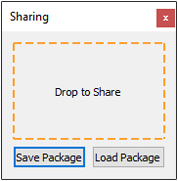 |
|
|
The Sharing Resources tab displays a green tick (as shown in the following image) once an item is dropped into Drop to Share Area, indicating the
operation is successfully finished.
|
|
|
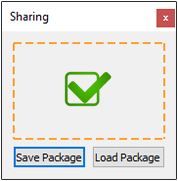 |
 |
You can include items of different types in same package.
|
|
|
Change View
|
|
|
The user can select the size of the items in the library (Large, Medium, or Small), as shown in the following image:
|
|
|
 |
|
|
|
 |
Changes to SimLab Composer's GUI are saved when the user closes composer.
|
|
|
|