Rendering Library
|
|
Background Image
|
|
|
This background setting option requires the user to browse to an image file to be used for the background of the rendered image.
|
|
|
 |
|
|
Background Spherical
|
|
|
Spherical Background; enables the user to select (*.hdr), (*.exr), or any image file, that will be wrapped around a sphere or hemisphere, and select color,
size and brightness. This option is added to give users more control since the Environment-HDR (global HDR) in the Render Settings dialog can be
rotated, but cannot be scaled.
The user can click the Image in the Render Settings dialog, and browse to an HDR image file.
Then by clicking the ‘+’ Add to HDR library button, the current image will be added to the library. A unique name should be given to each HDR image.
|
|
|
 |
|
|
Presets
|
|
|
In the image shown below different settings where changed in the Render, Environment, and Background task bars that resulted in the rendered image shown.
Clicking the add button in the render settings library, displays the Add New Item dialog. The name and preview image for the rendering can be entered,
in this dialog. This will add the preview image to the library.
|
|
|
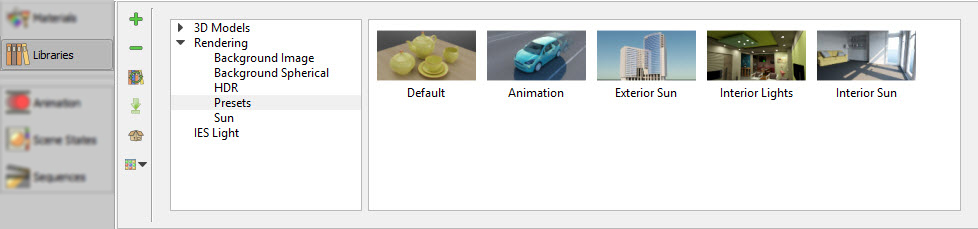 |
|
|
|
|
|
Sun
|
|
|
This environment setting simulates physical sky at different sun angles (Solar Elevation), which determines the time of the day. The sliders of the parameters
of this environment option, makes it easy for the user to view the effect of each parameter, in real time.
The user can select to Enable Sun, in the render settings, in addition to enabling the HDR. The result will give the rendered image the sun shadow effect.
|