Settings Group
|
|
SimLab Composer interface is based on selecting the workbench to work on first. From the file workbench icon you can find Preferences, and Register.
|
|
|
Preferences:
|
|
|
The user can change settings in each created scene separately. In other cases it would be easier to set the common settings to be used when creating new scenes. This can be done in the Preferences dialog. This dialog has five tabs, described below:
|
|
|
This can be done in the Preferences dialog. This dialog has five tabs, described below;
|
|
|
Directories Tab
|
|
|
In this tab the user can change the default directory(s) for Textures, Material libraries, Object libraries, and Templates used for exporting to 3D PDF, HTML/Web GL, and iPad/Android.
|
|
|
Advanced users may select to move the User Data directory to a new location; the user should copy the original data to the new location before setting the new User Data folder.
|
|
|
|
|
|
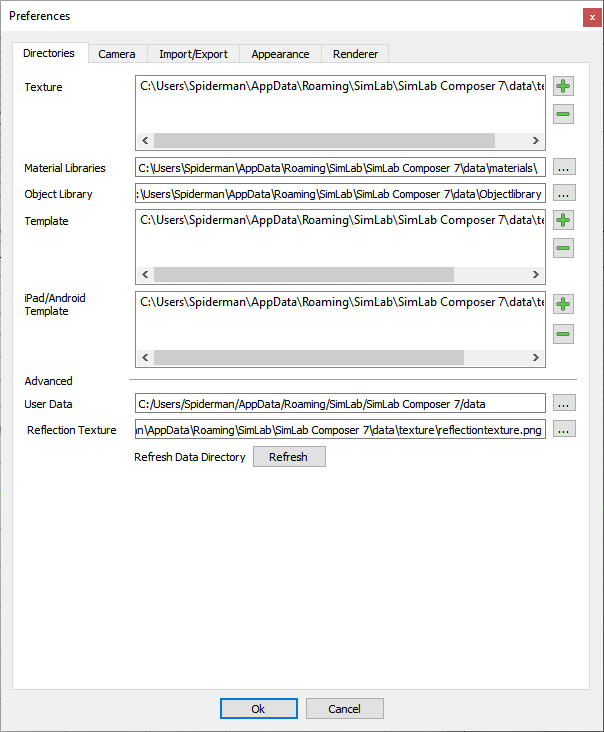 |
|
|
Camera Tab
|
|
|
Keep above Ground; if checked the camera rotation will stop at the ground level, and won’t go below. This option is applicable to Parallel and Perspective cameras.
|
|
|
Background Color; is the color of the scene’s background in SimLab Composer. To display the selected background color, check Preview Background in the Background Settings, under the Render menu, and uncheck the Preview Environment.
|
|
|
|
|
|
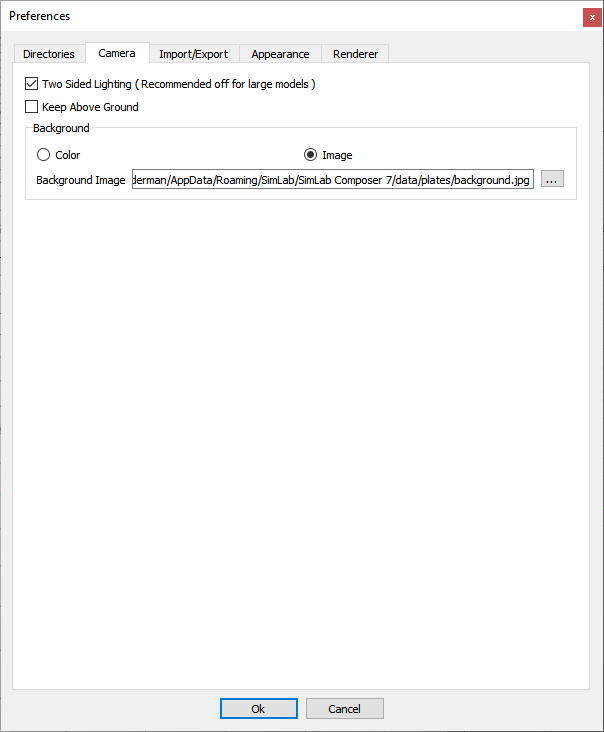 |
|
|
|
 |
To set a Background Image for the 3D Area, that is invisible during rendering:
Go to Setting/Help bar » Preferences » On the Preferences dialog box » Camera tab » Background section » Select Image combo box » Browse to select an image.
|
|
|
Import/Export Tab
|
|
|
Automatically transform imported models; when checked, the first imported model will be automatically transformed/scaled by the value entered in the ‘First model size to world size’ text box, to the largest dimension of the world size of that scene. The model will be placed in the center of the world.
|
|
|
The same transform/scale will be applied to all imported models in that scene.
|
|
|
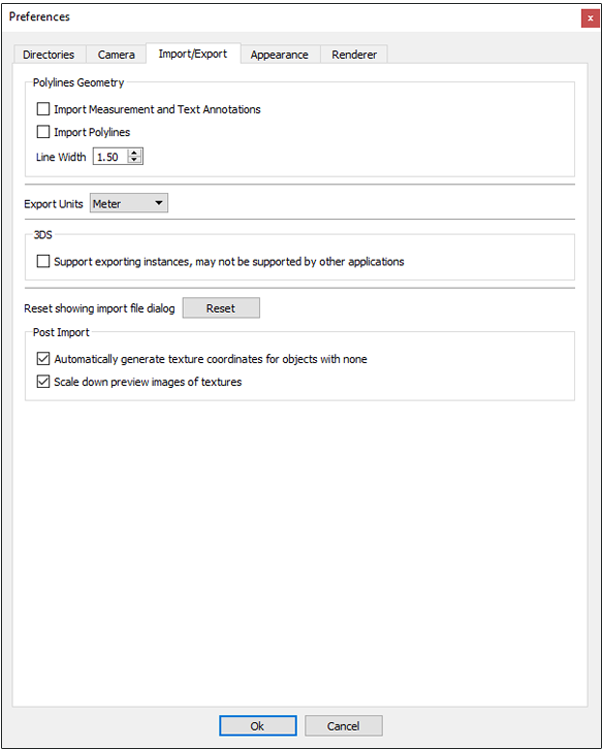 |
|
|
Polylines Geometry: in this group the user can select to import measurement and text annotations created in the design CAD package. Importing polylines can also be checked, and the width of the imported lines can be specified. In the image shown to the right, the same model was imported twice, with import measurements and polylines options checked. The first time Line Width was set to 1.5, and then to 5.0 in the second. As can be seen in the image the trees branches are wider in the second time.
Export Units: are units to be used when exporting 3D models from SimLab Composer. By default SimLab Composer uses meter units, and the user has the option to select different units. All numbers will be converted to the selected unit to maintain the correct size of the exported object.
Automatically generate texture coordinates; texture coordinates for the imported geometry will be automatically generated when this option is checked.
Scale preview image of textures.
|
|
|
Appearance Tab
|
|
|
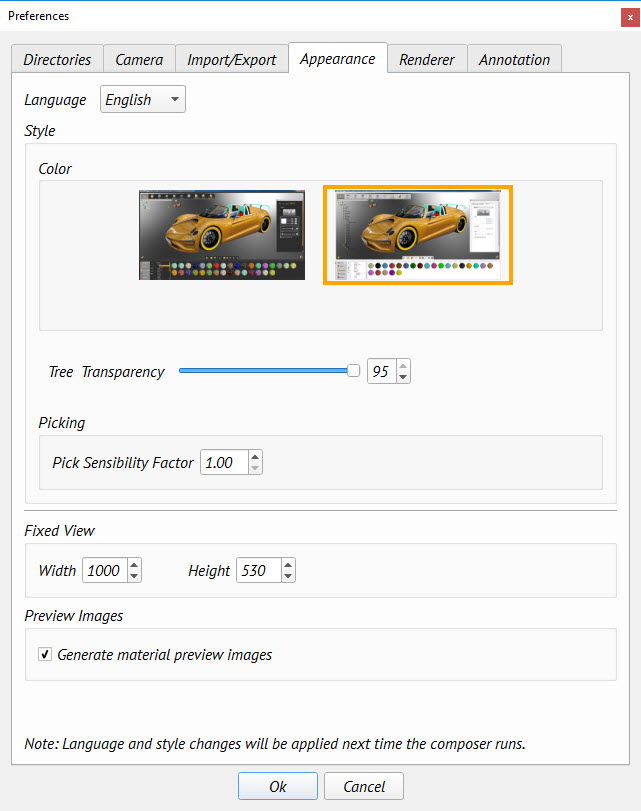 |
|
|
In this tab the user can set the preferred appearance options for SimLab Composer, including:
|
|
|
Language: this option allows the user to select the language to be used in SimLab Composer from the supported languages combo box. Changing the language takes effect after restarting SimLab Composer.
|
|
|
Tree Transparency: this option allows the user to change the transparency for the background color for the objects Tree.
|
|
|
Picking: this option allow the user easy to picking the arrows for rotate, scale and transform the objects, for example if the user set it equal 1 then need to select exact the arrow for the transform, but if the user set it equal 10 then can picking the transform arrow even when the user click near it.
|
|
|
Style Group: enables the user to select between two available styles, for SimLab Composer’s interface. Changing the interface will take effect after restarting the application.
|
|
|
Fixed View Group: if the view mode in the Common toolbar is set to Fixed Size, the values for the Width/Height entered in this group will determine the size of the 3D area.
|
|
|
Preview Images group: these preview images are the ones used in the Basic tree. Thus if the Generate preview images option is unchecked, no images will be generated. A basic 3D Geom image will be displayed instead. If it is checked the user can set Max generation time, which is the max time in seconds spent in generating preview images for the selected geometry, all the way up to its top assembly. The cashing for these generated images will be kept, thus if the maximum generation time was not enough to generate all images the first time the geometry was selected, they can be generated the next time.
|
|
|
Renderer Tab
|
|
|
This tab will appears only, if your computer support new renderer.
|
|
|
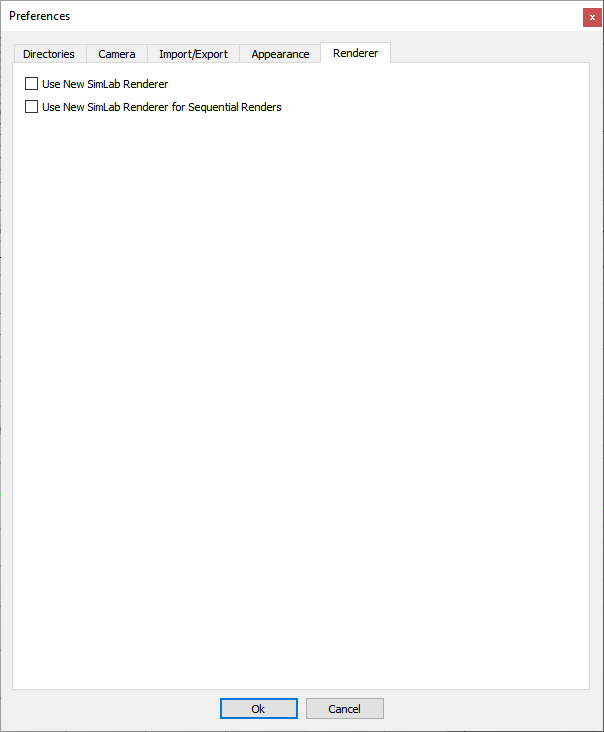 |
|
|
Register
|
|
|
Clicking this option will display the License Dialog, where the user can manage the Composer license. The user can buy professional licenses, or get free trials. For more information about requesting/activating a license go to : http://www.simlab-soft.com/simlab-composer-license-step-by-step.aspx
|
|
|
|
|
|
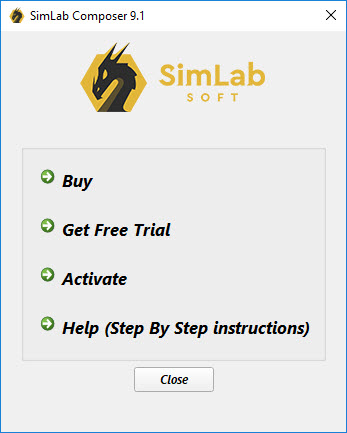 |