Steps to install new HDR
To install a new HDR file, first you need to download the HDR file (*.spk).
Open Simlab Composer.
Click on “Libraries” to view Rendering libraries, Click on “Rendering”, then click on “HDR”.
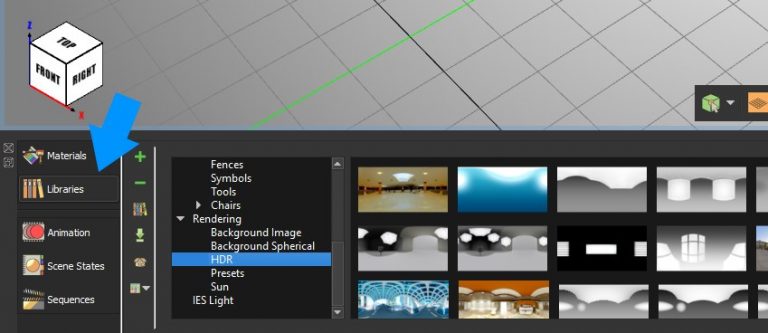
Click “Share contents” button.
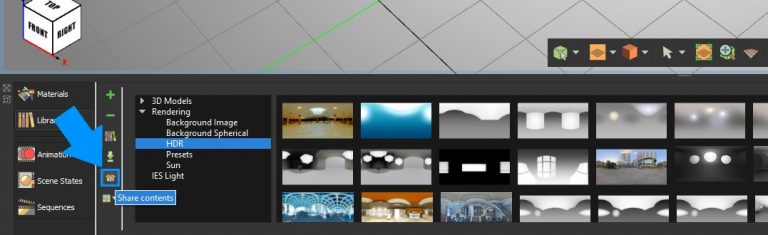
A dialog named “Sharing” will appear, Click “Load Package”,then select the HDR file that has been downloaded prior from the website.
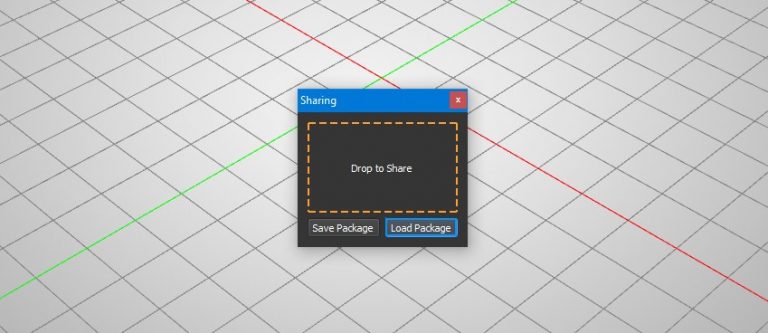
A dialog named “Import Package” will appear,Click “Import” button.
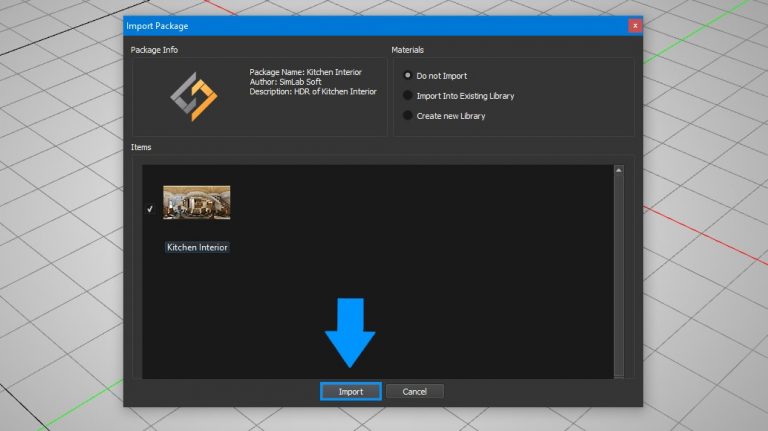
Now you can select the HDR to use it.
Enjoy new models ready for rendering, and VR experience creation.
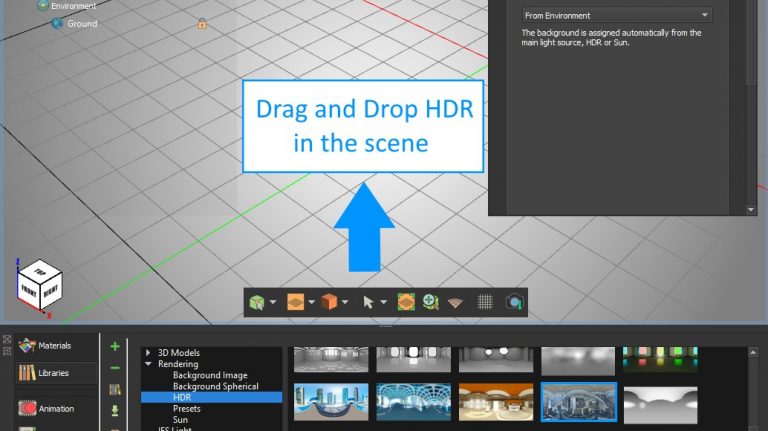
Make Sure to select “Environment”,then “Background”,and change the drop down list value to “From Environment”.
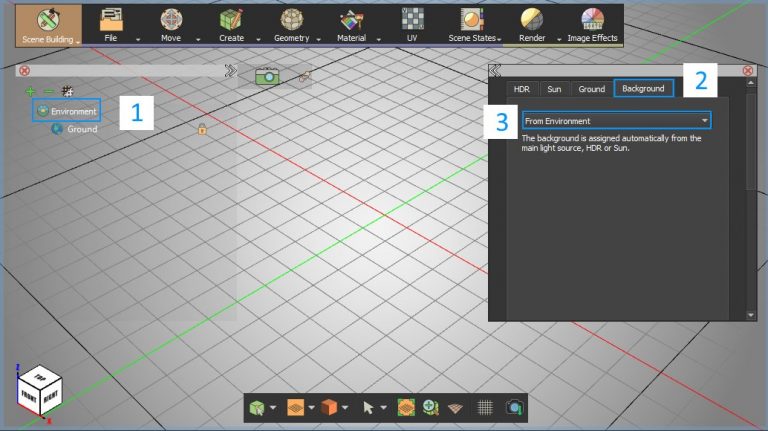
![]()